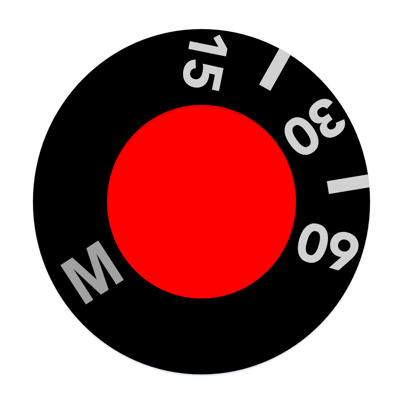Ratings & Reviews performance provides an overview of what users think of your app. Here are the key metrics to help you identify how your app is rated by users and how successful is your review management strategy.
* Custom exposure for your iPhone/iPad Camera * Full independent control of Focus, Exposure and White Balance -------------------------------------- Yamera - Full Manual Camera 【Introduction】 * Yamera is a powerful camera app with full control over your image. * Quickly and simply adjust all parameters of your image. * No more tapping and hoping automatic can understand what you want. 【Full Manual Control】 * Shutter * ISO * White Balance * Focus * Exposure Compensation * Gray Card : Place a gray card in the center of the screen (more that 50% size). It will automatically adjust White Balance parameters. 【Photo Camera Features】 * Auto/Manual control of Focus/Exposure/WhiteBalance * Timer Shot * Digital zoom (6x) * Stabilization * Date Stamp * EXIF metadata * GeoTag * Flash (On/Off/Auto) * Front-camera mirroring 【Video Camera Features】 * 4K video recording * Slo-mo video recording * Take a photo while recording a video * Auto/Manual control of Focus/Exposure/WhiteBalance * Digital zoom (6x) * Stabilization * Max frame-rate recording * App Library (see the below) 【Tip】 * URL Scheme = Yamera:// 【App Library】 * In any situation, your photo/video is safe. * If something goes wrong, the photo/video is automatically saved into 'App Library'. * One of the following reasons can cause an error. - First, the app cannot access Photos. In this case, please go to Settings -> Choose the app -> Grant Photos access rights. - Second, there is no enough disk space. Please check the space. 【App Library - How to Use】 * You can extract files stored in App Library. Please follow the below steps. [1] Connect your iPhone/iPad to PC via USB cable. [2] Run iTunes. [3] Select iPhone/iPad on the menu. [4] Select Application on the menu. [5] Select the app on the bottom menu. [6] Files will be displayed on the right-side. Please copy the files to your PC.