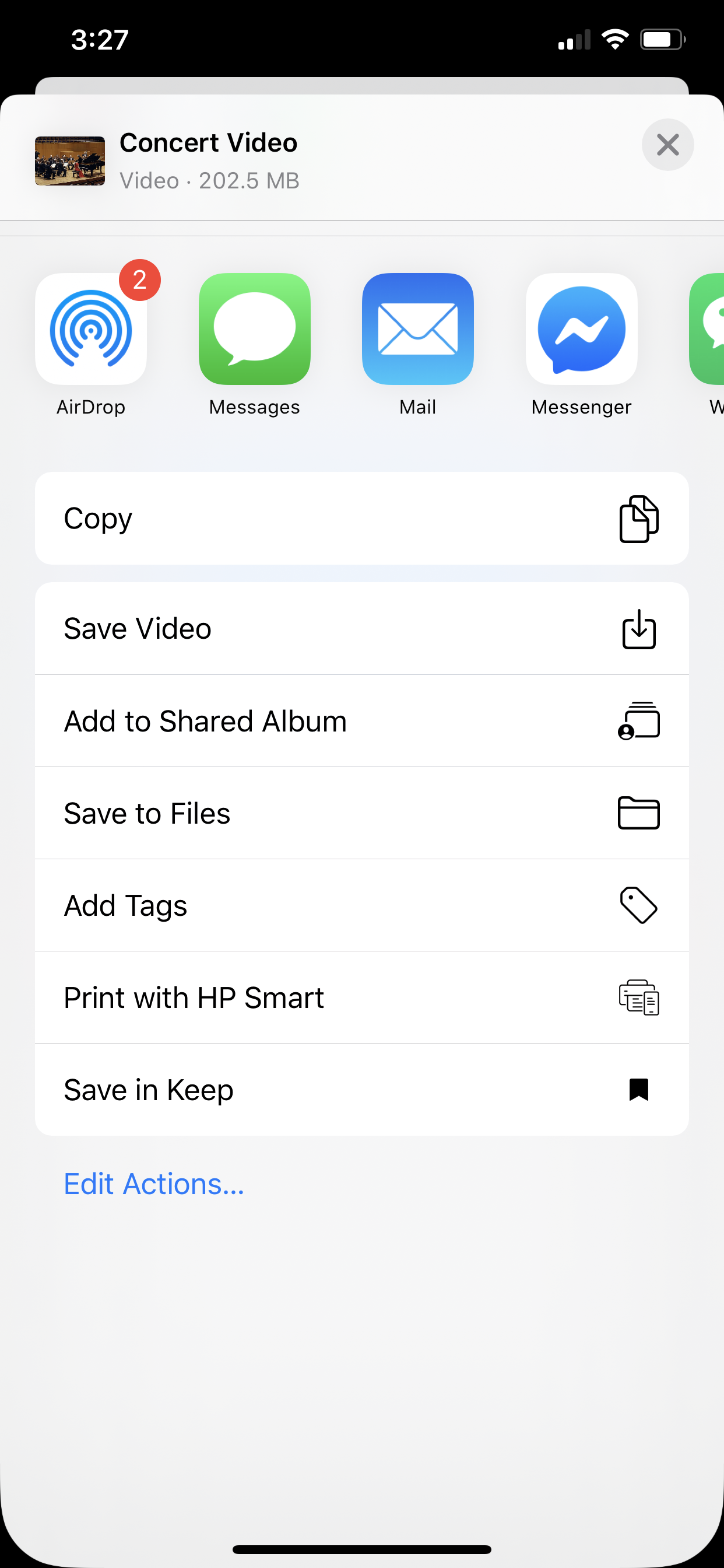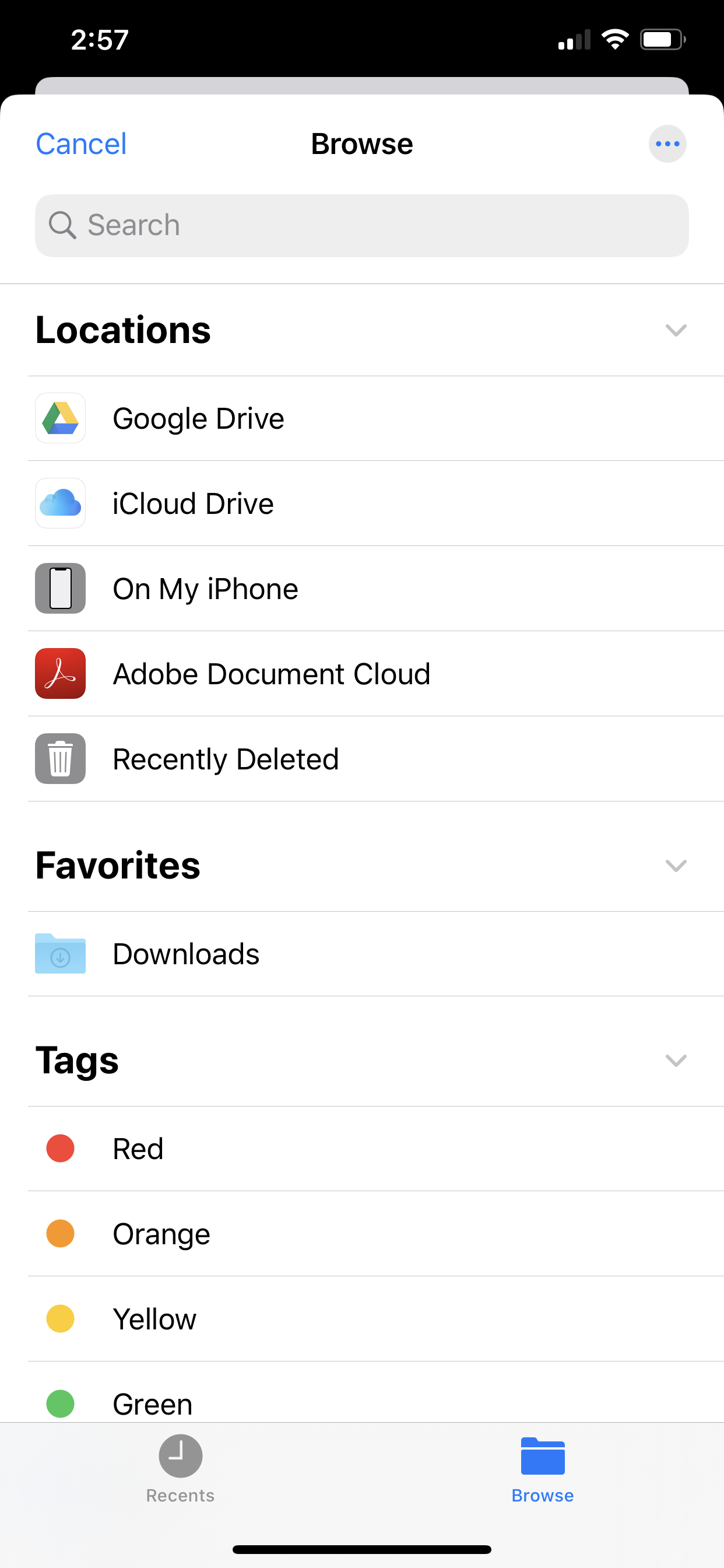Ratings & Reviews performance provides an overview of what users think of your app. Here are the key metrics to help you identify how your app is rated by users and how successful is your review management strategy.
Video Master helps you to add background music. You can record the music using the keyboard, or use an existing background music from your collection. You can manage and edit files, playback, or upload them. Video Master is the one app you need before uploading your videos on Youtube. Features - Record your music - Import videos from Camera roll - Download videos from cloud services - Insert Background music to your videos - Convert video to audio - Background Playback - Play videos in a playlist - Save your videos to Files or Camera roll - Upload your video to Youtube How to record music and upload: 1. Record your music on the Record tab 2. Go to the Files tab 3. Tap the cloud button on the top right corner 4. Select an option: Download from cloud services (via Files), or import from camera roll 5. Tap on the "i" button on the video 6. Select "Insert audio" and select your new recording 7. A new video is created 8. Tap on the "i" button on the new video 9. Select "Upload to Youtube" ---- How to convert video to audio: 1. Go to the Files tab 2. Tap on the cloud button on the top right corner 3. Select an option: Download from cloud services (via Files), or import from camera roll 4. Tap on the "i" button on the video 5. Select "Convert to audio" 6. A new audio file is created. You may use this for another video upload. ---- How to play videos or audios in a playlist: 1. Go to the Playlist tab 2. Select "Add playlist" 3. Type a name and press enter 4. Select "Add videos" 5. A list of current files will be available for selection 6. Press "back" button 7. Play