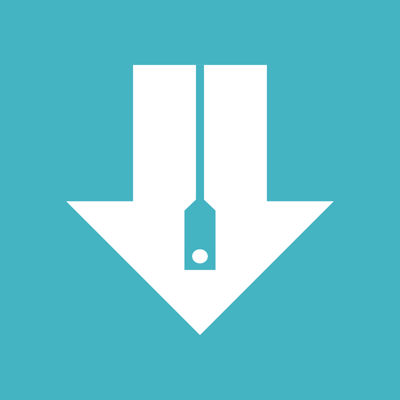Ratings & Reviews performance provides an overview of what users think of your app. Here are the key metrics to help you identify how your app is rated by users and how successful is your review management strategy.
User reviews affect conversion to installs and app rating. Featured and helpful reviews are the first to be noticed by users and in case of no response can affect download rate.
Txt file to PDF file Txt files into image files Apps that can convert txt files You can upload txt files via iTunes, wifi, ftp, or Cloud apps. Converted files can be sent to or copied from iTunes, mail, or other apps. Converts txt file with txt extension to PDF / Image. Supports various options such as font, color, margin, password Various paper support: A0 ~ A4, B0 ~ B4, iPhone / iPad Up to 20mbyte file can be converted For files over 20 mbyte, use "File Split function" to split the files. ** Including in-app purchases ** Convert 10 pages as a sample before in-app purchases With in-app purchases, you can successfully convert all pages. Please experience the sample and purchase first. If the text file encoding is strange, what language do you use with the file Please send it to junhuloveapple@gmail.com. ** Characteristic ** - txt file support - Convert txt files to PDF - Convert the txt file to a Zip file containing multiple image files - Password in PDF / Zip file - Text color, background color - Text size, font, line spacing, Bold - Right and left margins - Letter left / right / center alignment - Automatic character encoding according to iPhone's language setting - A0 ~ A4 paper - B0 to B4 paper - iPhone / iPad size paper - Up to 20mbyte txt file support - File splitting function: Divide files of 2MB or more into files of fixed size - Upload via PC web browser (WIFI) - Supports import of files from iCloud, Google Drive, Dropbox, One Drive, Box, and other cloud apps - FTP support: browse, download - Upload files to iTunes file share ** To import files from the cloud, first install the cloud app on your iPhone and log in. ** If the file is large and the number of pages is large, the conversion time may be long. ** How to get a message in the iMessage app ** You must manually copy the messages in iMessage into a txt file. (The app can't get it automatically.) 1. Long-click a message (iMessage app) 2. Click "Other" in the pop-up menu at the bottom (under Copy) 3. Switch to checkable status of multiple messages 4. Check the messages you want (there is no function to check all) 5. Click the Send button in the bottom right corner 6. Switch to the screen to send new messages 7. The message input window shows the messages just checked. 8. Copy the message in the message input window 9. Back in the Txt2PDF app, click the cloud icon at the bottom and click "Clipboard" 10. Convert the generated txt file to pdf