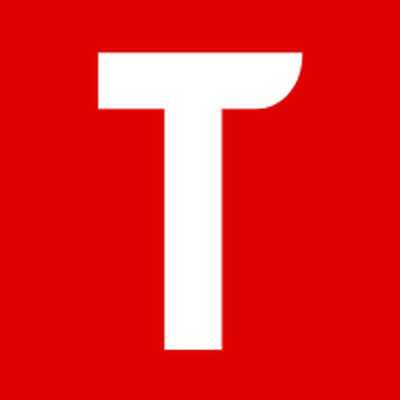Ratings & Reviews performance provides an overview of what users think of your app. Here are the key metrics to help you identify how your app is rated by users and how successful is your review management strategy.
TeslaMirror for iOS TeslaMirror is an App that will help your iPhone App mirroring to Tesla vehicle! Also, it can support App screencast to a normal desktop browser (Safari or Chrome). For Tesla vehicle built-in browser 1 Make sure the car is PARKED (0mph/0kph)! 2 The Tesla vehicle network must be connected to the iOS device Personal Hotspot (cellular data needed) first. Tesla MCU2 hardware is needed. MCU2 is available on the Tesla Model 3 Model Y, Model X (late than March 2018), Model S (late than March 2018), or the Tesla vehicles that are upgraded to MCU2 from MCU1.3 Start the TeslaMirror App. Confirm "Tesla Proxy" switch is on in the TeslaMirror App 4 Click the "Start" button, then click "Start Broadcast" to start Screen Broadcast in the TeslaMirror App 5 Access the link http://240.3.3.3 via Tesla vehicle in-car browser 6 Pinch the Tesla vehicle built-in browser screen to zoom in/out the picture 7 There is no audio support for the moment. Only the App screen will be mirrored to the browser. You can use the Bluetooth audio link to the Tesla vehicle play the audio of the iOS device simultaneously during the App mirroring. 8 Do not lock the screen. The Screen Broadcast API limitation needs the screen to keep unlocked. Once the screen is locked, Screen Broadcast needs to be restarted. For normal desktop browser 1 Devices are on the same Wi-Fi network 2 Start the TeslaMirror App. 3 Click the "Start" button to start Screen Broadcast in the TeslaMirror App 4 Access the link below the "Stop" button via a normal desktop browser (Safari or Chrome) Key Features 1 No extra internet traffic for the screencast, the App mirroring traffic is only locally on iOS device Personal Hotspot. However, please note that during the screenshot, the Tesla vehicle will use the hotspot traffic for its internet access when the hotspot is connected 2 No extra hardware needed 3 Private, the screencast is only available to the devices connected to the iOS Personal Hotspot Wi-Fi network 4 Fast network 5 5GHz Personal Hotspot(iPhone 12 series supports it) Wi-Fi is highly recommended. Do not enable the "Maximize Compatibility" setting for iPhone 12 series. By default, iPhone 12 series come with a 5GHz Wi-Fi Personal Hotspot. Once the "Maximize Compatibility" setting enabled, it will go back to the 2.4GHz Wi-Fi hotspot. FAQ 1 This is not CarPlay 2 iOS Apps that use the AVPlayer framework cannot be supported, such as the Apple Music App and Netflix App. For the Apple Music App, although the screen can be streamed to the browser, the audio part will be muted during the Screen Broadcast. 3 Netflix App not supported Privacy/Security notice: This App does not collect any statistics, personal information, or analytics from our users.This Application does use Location service to access Wi-Fi access point network name on iOS 13 or later. Location data is not stored or collected at any point. No information is stored by our company. Disclaimer: This software and documentation do not come from nor is endorsed by Tesla Inc. Use this App at your own risk. The author does not guarantee its proper functioning. Some features require certain vehicle options to work (e.g. MCU2 hardware needed). This App attempts to use the same interface used by the official Tesla Apps. However, you are responsible for any changes to your car caused by using this App. The use of this App needs the vehicle's built-in browser. And we are not liable for any damages to you, your car, or any other object in conjunction with the use of this App. Warning and Legal Disclaimer: DO NOT IGNORE THE FOLLOWING - This service should only be used when the car is PARKED (0mph/0kph)! The use of this program may be restricted based on your local jurisdiction regarding the built-in web browser in your vehicle.