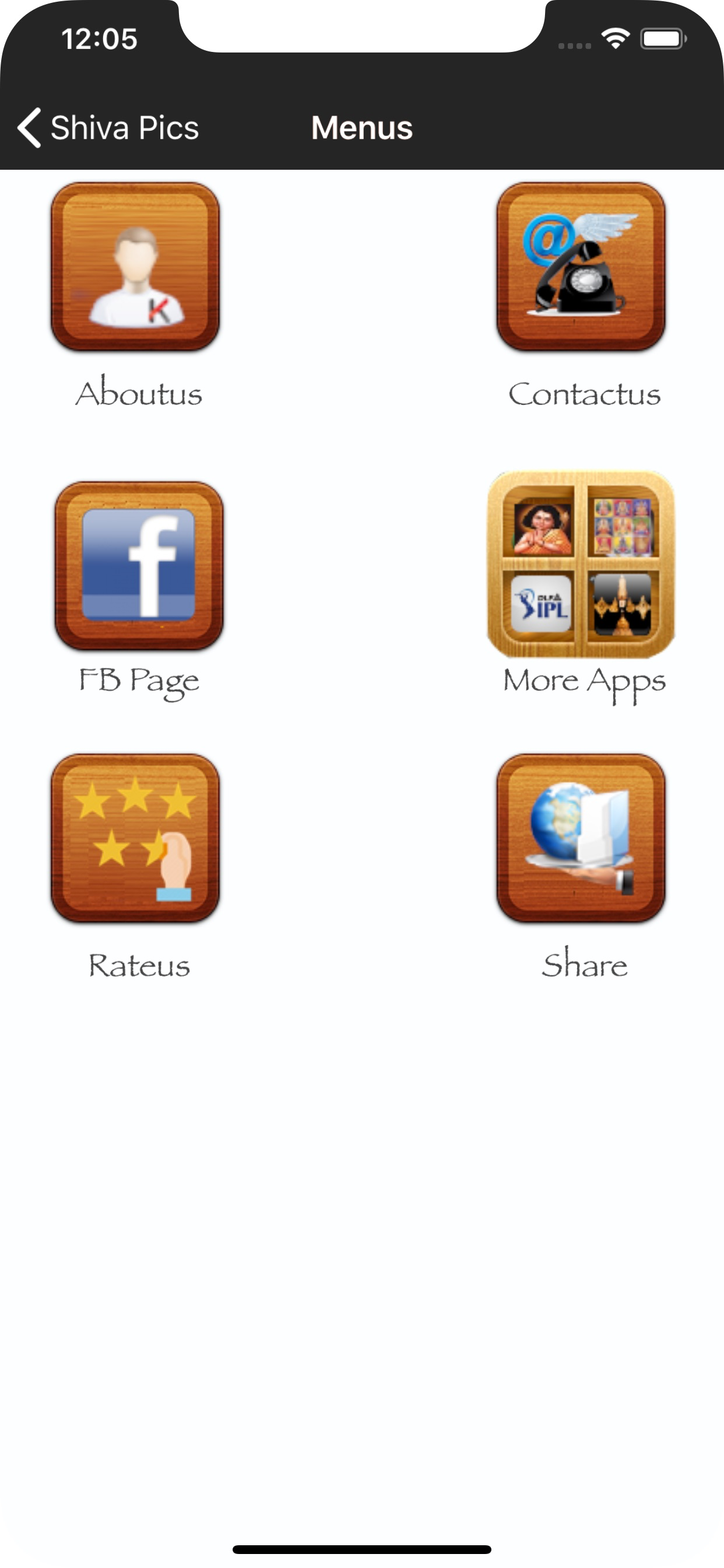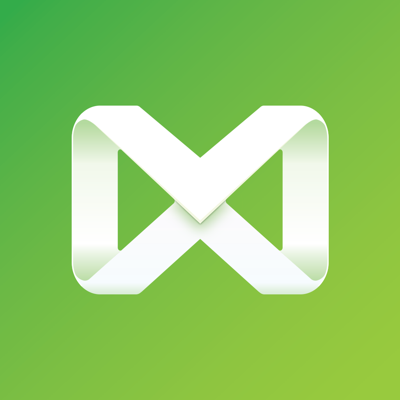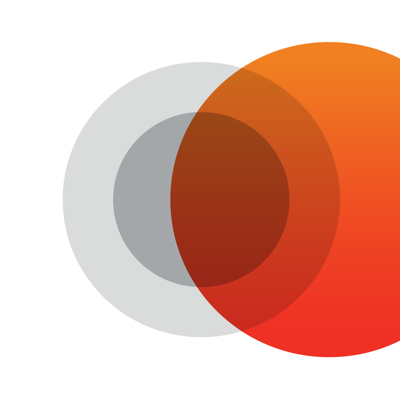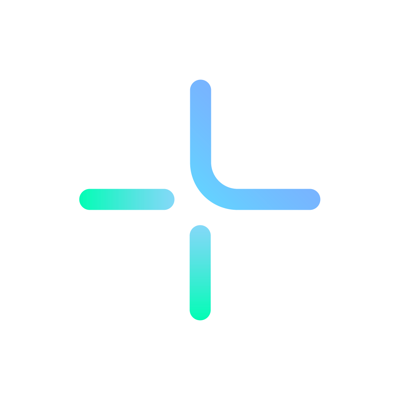Ratings & Reviews performance provides an overview of what users think of your app. Here are the key metrics to help you identify how your app is rated by users and how successful is your review management strategy.
Shiva Pics is now at your fingerprints.Make smarten your iPhone and get an experience about Lord Shiva and its adventure with such high quality amazing Lord Shiva wallpapers which fits your iPhone,iPod Touch,iPad, iWatch including your MAC & Windows PC. FEATURES: *** Limitless collection, with more than 112 Lord Shiva Pictures! *** Added New UI & supports all the iOS screens to keep everything crisp. *** Added following features: - Filter Tool Empty Filter Linear Filter Vignette Filter Instant Filter Process Filter Transfer Filter Sepia Filter Chrome Filter Fade Filter Curve Filter Tonal Filter Noir Filter Mono Filter Invert Filter - Adjustment Tool - Effect Tool Effect Base Spot Effect Hue Effect Highlight Shadow Effect Bloom Effect Gloom Effect Posterize Effect Pixellate Effect - Blur Tool - Rotate Tool - Clipping Tool - Resize Tool - Tone Curve Tool - Sticker Tool - Text Tool *** Best astonishing and comprehensible collection with high quality ***Very Easy navigation- swipe, zoom, and pinch. *** Super Fast-loading. *** Unlimited Download. *** All images are stored in Local device for the most favorable performance of the wallpaper for iOS devices. *** Select your favorite one & save it. *** Add to contact and share it. *** Most of the images are in both portrait & landscape view which fits your iPhone,iPod Touch,iPad,iPad Mini including your MAC & Windows PC. *** YOU DON'T PAY ANYTHING TO DOWNLOAD PICTURES. ********** Steps to create Wallpaper in iOS devices as follows: - Open Settings on your iPhone. Go to Settings, tap Wallpaper, then tap Choose a New Wallpaper. - Choose an image. Choose an image from Dynamic, Stills, Live, or one of your photos. - Move the image and choose a display option. Drag to move the image. ... - Set the wallpaper and choose where you want it to show up. ********** Steps to create Watch Face in iWatch as follows: - Open Photos on iPhone - Find the photo you’d like to use for a new watch face - Tap the share button in the bottom left corner Apple Watch: How to set photo as watch face - Swipe from right to left if needed to find and tap Create Watch Face - Choose which type of face you’d like to create - Customize the new photo watch face - Tap Add toward the top of your screen - Your new face should show up on your Watch right away ********** ● Useful, innovative and cute application developed by Kasinathan Technology. Please send your valuable feedback or ideas that you would like to see in the app to following mail id : "kasinathantechnology@gmail.com".