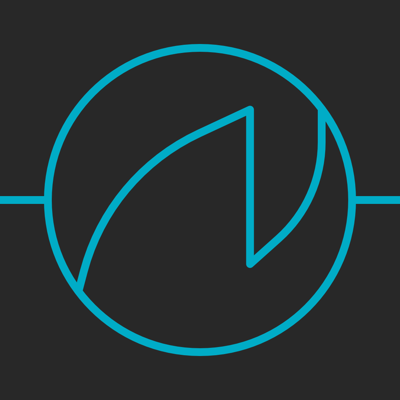Ratings & Reviews performance provides an overview of what users think of your app. Here are the key metrics to help you identify how your app is rated by users and how successful is your review management strategy.
Shaper 2 is a multi-fx processor designed to let you redefine or totally destroy any kind of sound source. *** Please note: Shaper 2 is an Audio Unit extension (AUv3) – it only works in an AUv3 host app like Garageband, AUM, Cubasis, etc... *** All you need to add a personal (destructive!) touch to your sounds is here. Emphasize your basslines working with waveshaper’s sections blend and color, or increasing the clip’s value (this works great also on drums and acoustic percussive sounds). Blow digital coldness to your synths going wild with S&M and Bits&Samps functions, or increasing wrap or fold values . Add unpredictable dynamic glitches thanks the exclusive gate. Shaper is your digital edge! Shaper 2 is composed by several modules, that you can rearrange as you want: - a glitch gate, now with a Smooth parameter - a waveshaper with 5 inspiring functions: Muffin, Multistress, Cracker, S&M, Bits&Samps - a transform module with Clip, Wrap, Fold, and sFold functions - a resonator/short delay, that can act as a comb filter too - a lopass/hipass filter lets adjust the processed sound MODULAR STRUCTURE Drag and reorder modules as you prefer and create different chains for different needs. GRAPHICS Beyond classic oscilloscope, two displays show the exact function you are using to process incoming sounds. I/O You choose how to feed Shaper 2 and how to mix it with Gain and Mix parameters. GO BY FEEL / PRECISE EDITING As part of encouraging more musical and creative applications of Shaper 2, in addition to using symbols for controls, the controls in Shaper 2 do not have individual readouts. We encourage you to let your ears determine the right knob positions whenever you can! If you’d like a precise readout, however, you can see/edit it by clicking on any parameter and looking in the upper-right corner of Shaper 2. ICONS / TEXT LABELS By default, all labels are graphical – for text labels, click the symbols/text label switch in the lower-right corner.