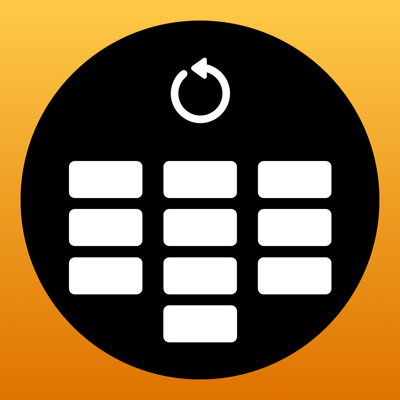Ratings & Reviews performance provides an overview of what users think of your app. Here are the key metrics to help you identify how your app is rated by users and how successful is your review management strategy.
Add a T9 style keyboard to your Apple Watch with Retro Keyboard. Developed by the creator of the Shift Keyboard app, and a perfect alternative to Scribble or Voice Dictation, Retro Keyboard makes it much easier to type and send messages from your wrist by going back to a tried and tested keyboard design. Retro Keyboard contains these great features: T9 KEYBOARD Before the iPhone, everyone was typing on keypads that only had 9 keys. Retro Keyboard brings that retro feel back - this time on Apple Watch! SUGGESTIONS As you’re typing, you can complete words using the Suggestions bar above the keys. Tap on a suggestion to replace the current typed word with the full suggestion. Great for improving speed on the small screen! Access all suggestions by tapping the ellipsis icon next to the first two suggestions. OTHER CHARACTERS Retro Keyboard has full support for adding symbols, numbers and other special characters. EMOJI Unlike the built-in Messages app, Retro Keyboard supports adding an unlimited amount of emoji to a single message! Simply select the emoji you’d like to add from the emoji picker and it’ll be appended to your message. Your top 10 most recent emoji will even be suggested the next time you tap the emoji button. MESSAGE PREVIEW Before sending your message, just tap the text field to view a full preview of your message. SENDING Retro Keyboard uses the built-in Apple Messages app on your Apple Watch to send messages to your contacts. Type out your message, tap the send button and you’ll be taken to the Messages app with your message ready to go! HAPTICS Choose to receive Haptic Feedback on actions like key presses and button actions. COMPLICATION For quick and easy access, you can add the Retro Keyboard Complication to your Watch Face. Just tap and the keyboard will launch. AUTO CLEAR After typing out your message and sending to a contact, you can choose to automatically clear the keyboard so you don’t have to clear it yourself. If your message gets cleared, you can easily get it back by holding down on the text field. CURSOR Whilst typing on the Full keyboard, you can see exactly where you are with the pulsing blue cursor. SETTINGS Customise Retro Keyboard your way. Access the Settings menu by using the options button on the keyboard and you’ll be able to toggle settings like suggestions & haptic feedback. APP STORE No need to install the iPhone app, you can get Retro Keyboard directly from the App Store on your Apple Watch. Troubleshooting steps are available on iPhone. Get in contact: Email: info@adamfoot.dev Twitter: @adamfootdev Website: https://adamfoot.dev Please note, a supported Apple Watch is required for full app functionality. Currently, sending messages in the Apple Watch app only supports the built-in Apple Messages app using iMessage or SMS.