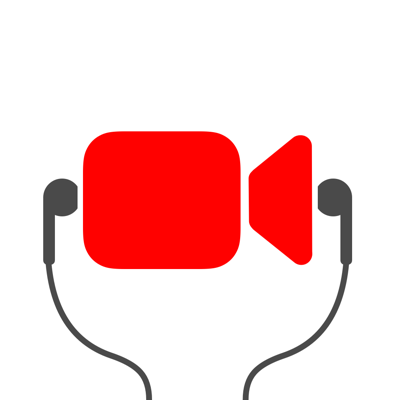Ratings & Reviews performance provides an overview of what users think of your app. Here are the key metrics to help you identify how your app is rated by users and how successful is your review management strategy.
***One of the Top 10 Video apps on the App Store*** Join the millions of Mideo users who already are using Mideo to record videos with music! Mideo is the must-have app for anyone who wants to listen to music and record video at the same time. How it works: Play music through any app, then open Mideo and start recording. The music won't pause, and you can record while music plays. You can easily use control center on your iPhone to change the song that's playing while you record. Check out the FAQ at mideo.app/support for a full walkthrough! Mideo uses Apple's built-in high-quality video camera and instantly saves the videos you take straight to your own camera roll. Additional features besides capturing video with music / play music while recording video: • Supports Front, Back, Portrait, Landscape, Flash, Zoom, and Grid Lines, just like the built-in camera • You have the choice to record in a high, medium, or low quality for performance or storage optimization • You can Edit & Trim the video right away within the app • Supports Bluetooth, Headphones, Built-in Speaker, and any other Audio stream • Supports Spotify, Apple Music, SoundCloud, YouTube, and any other Audio Source • Displays your Remaining Device Storage • Can easily access your camera roll straight from the app • And more! Still not sure if Mideo fits your use-case? Email us at mideo@topanga.tech and we will point you in the right direction. Also be sure to check out mideo.app/support for our comprehensive FAQ website. You can use Mideo for various purposes, like how to record the music while music plays or how to play music while recording a video, whether you're a dancer, weightlifter, drummer, or singer Without Mideo, your music will stop whenever you open the built-in video camera. Mideo is the media monster of video recording apps, since with Mideo can you video muse from any audio source without any interruptions. Relish and record, listen, shine with Mideo today. Note - to play YouTube music in the background with Mideo, you will need to pay YouTube for their service. I have no affiliation with YouTube. --- How to take videos without pausing background music: 1. Play audio from any source (Spotify, Apple Music, Podcasts, YouTube, SoundCloud, etc.) 2. Pause the music if you want, or keep it playing - it doesn't matter. 3. Open the Mideo app and start recording. (Notice how your music doesn't pause! If it does, resume the music using your headphones or with Control Center [see below]) 4. While recording in Mideo, you can use Control Center to restart, resume, or change the song. --- How to record videos with the background music in the video: 1. Play audio from any source (Spotify, YouTube, etc.) to a speaker (either an external speaker, or your iPhone speaker) 2. Pause the music if you want, or keep it playing - it doesn't matter. 3. Open the Mideo app and start recording. (Notice how your music doesn't pause! If it does, resume the music using your headphones or with Control Center [see below]) 4. While recording in Mideo, you can use Control Center to restart, resume, or change the song. --- How to record videos without the background music in the video: 1. Play audio from any source (Spotify, YouTube, etc.) to your headphones 2. Pause the music if you want, or keep it playing - it doesn't matter. 3. Open the Mideo app and start recording. (Notice how your music doesn't pause! If it does, resume the music using your headphones or with Control Center [see below]) 4. While recording in Mideo, you can use Control Center to restart, resume, or change the song.