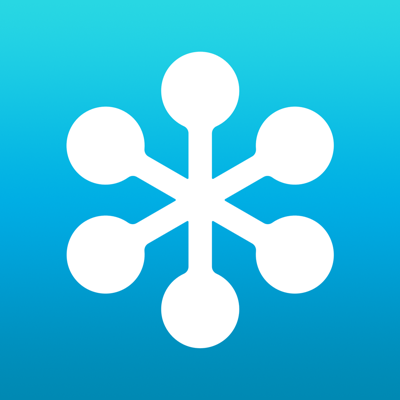Ratings & Reviews performance provides an overview of what users think of your app. Here are the key metrics to help you identify how your app is rated by users and how successful is your review management strategy.
Being away from your computer doesn’t mean you have to miss out on online events. The free GoToWebinar mobile app lets you not only see and hear webinars, but take part in them as well. No matter where you are, you can ask questions, take part in polls and more. If you’re running the webinar, you can present directly from your iPad, share your iPad’s webcam and chat with other event staff. FEATURES For Attendees Attend and participate in online events while you’re on the move. • Join easily by tapping the online event link in an invite email or your calendar. • Use a single tap to dial in to the phone conference or connect to audio using WiFi or 4G/3G. • View the event speaker’s slide presentations up close. • Participate in polls, raise your hand and ask the event speaker a question. • View up to 6 webcams on any iOS device. For Organizers In addition to the above, as an organizer you can • Schedule Webinars • View previously scheduled Webinars • View the number of registrants for an upcoming Webinar • Share a Webinar registration link via email, SMS, twitter, facebook and more. For Panelists In addition to the above, as a panelist you can use your iPad to • Share your webcam • Share a document from your favorite cloud storage app • Chat with other panelists and organizers HOW TO JOIN AN EVENT There is no purchase necessary to attend a GoToWebinar event. Two easy ways to join: • Tap an event link in the invite email or your calendar. • Tap the GoToWebinar icon after you download the app and enter the session ID. NOTE: Presenter controls can be passed to anyone in the event if they have content to share. If you’re using an iPad, you can access and present content stored on cloud services. AUDIO • Upon joining an event, you will automatically connect to audio through your Internet connection (WiFi or 4G/3G). • For the best audio experience, plug a headset into your iPhone, iPad or iPod Touch. • If you prefer to dial in over your phone line, you can do that with a single tap after joining the event. • If you are attending the event in person, easily disconnect from audio any time so you can continue to participate in polls and see the speaker’s presentation up close. NOTE: Due to network constraints, iPhone users on the Verizon network will be unable to join the event and dial in over the phone at the same time. VIDEO CONFERENCING If additional presenters are using webcams, you will automatically see them upon joining the event. • GoToWebinar presenters can turn on webcams by tapping the webcam icon then the Share My Webcam button. • While it is possible to stream video over a 4G/3G connection, WiFi is recommended to avoid charges with your network carrier.