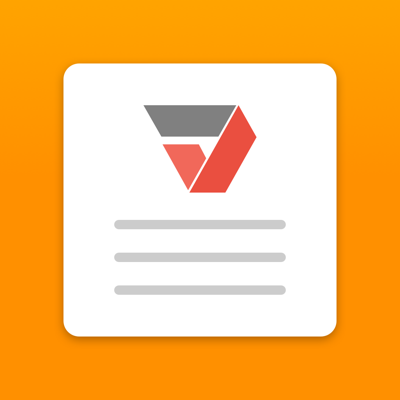Ratings & Reviews performance provides an overview of what users think of your app. Here are the key metrics to help you identify how your app is rated by users and how successful is your review management strategy.
◇ Absolutely free of charge; ◇ No Ads; ◇ File limit of 150 pages; ◇ File limit of 25 MB; ◇ Doesn’t support password files; ◇ Supports JPG, JPEG files; ◇ Doesn’t recognize scanned files/without OCR. Trying to change the format of a file can be not only time consuming - but downright frustrating. That's why we put together this app. Now you can change a JPG/JPEG file to a PDF quickly, easily, and all from the comfort of your mobile device. With our AltoJPGtoPDF converter app, you can transform JPG images to PDF documents for free on your iOS device. Effortlessly export a JPG image to a PDF document using the app and start saving time for more important business. The solution is equipped with many useful functions designed to make the conversions effective as possible: 1. Convert any JPG file to a PDF document in just a few seconds without losing any quality; 2. Safely process your data via an encrypted connection. This guarantees a secure data transfer and conversion process; 3. Each file you upload will be automatically deleted from the server once the conversion is finished. This is thanks to our automatic removing technology - additionally designed to protect all the data that your document contains; 4. Edit the image any way you need before you convert it into PDF; 5. Enjoy the highest quality of the editing service and our user-friendly toolkit; 6. Get 24/7 assistance from our support team. Now that we've gone over the app's unique features, let's take a closer look regarding how to use it: 1. First of all, you need to upload a JPG/JPEG file from your iPhone, iPad or iCloud; 2. Secondly, you tap the ‘Convert Now’ button; 3. The process will take less than half a minute and the final file will be ready for download; 4. Next, you should save the PDF file to your device; 5. After that, the user can edit, send by email, sign or print the final version of the file using the pdfFiller editor; 6. Finally, it's necessary to tap ‘Start over again’ if you want to start a new operation. Remember, it's important to save your file before you start converting a new one. This is because the PDF will be removed automatically from the system - making you have to repeat the process all over again. Install this one-of-a-kind solution today, and see for yourself how its conversion capabilities make document processing easier than ever before.