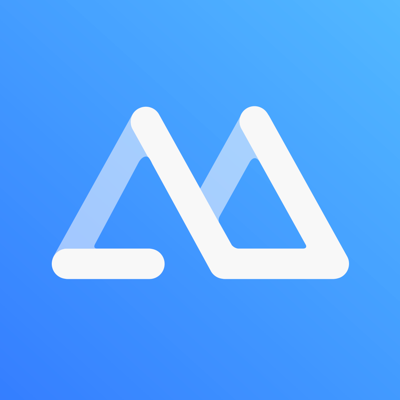Ratings & Reviews performance provides an overview of what users think of your app. Here are the key metrics to help you identify how your app is rated by users and how successful is your review management strategy.
ApowerMirror is a wireless screen mirroring app that is compatible with multiple devices and platforms. It enables you to cast iPhone/iPad screen to PC/Mac, Smart TV (TV box), phone, and tablet in high quality. It is also a practical iPhone screen mirroring tool that supports multiple protocols such as AirPlay and Miracast. Features: 1. AirPlay iPhone/iPad screen to the big screen, including PC, Mac and projector. It also supports to mirror iPhone to PC via USB. ApowerMirror performs well when screen sharing videos, photos and documents saved on your phone in a business meeting. 2. Screen mirror iOS devices to other mobile devices. 3. Screen share and control PC/Mac from iOS device. 4. Cast PowerPoint and PDF to your computer and Smart TV. You can also control PowerPoint from your phone during the presentation. 5. Screen cast live streaming apps on the computer or TV. It allows you to connect iPhone to TV wirelessly. 6. AirPlay game streaming on PC and TV to share the fun with your friends. 7 The screen recording and screenshot features allow you to capture the most precious moments in your life. 8. Mirror the camera to take photos with your family and friends on a larger screen. 9. Reflect TikTok videos to the computer and TV, making your spare time more colorful. 10. Supports video streaming from all DLNA-compatible apps. How to connect: 1. Connect your phone and computer/TV to the same WiFi network. 2. Install and run this mirror app( ApowerMirror) on your phone and computer/TV. 3. On your iPhone, open the Control Center and then tap “Screen Mirroring”. Select the name of “Apowersoft + your device” and then your phone screen will successfully be mirrored. 4. If your device cannot be detected by this screen mirroring app(ApowerMirror), please feel free to contact us. Supported devices: 1. Windows & Mac 2. iPhone & iPad 3. Smart TV: Sony, Sharp, Philips, Hisense, Skyworth, Xiaomi, AirTV etc. Start your screen mirroring journey now! Feedback: 1. Contact us at support@apowersoft.com 2. Send feedback from “Settings” > “Feedback” on the ApowerMirror desktop program.