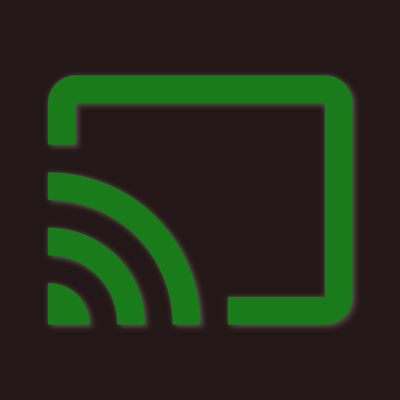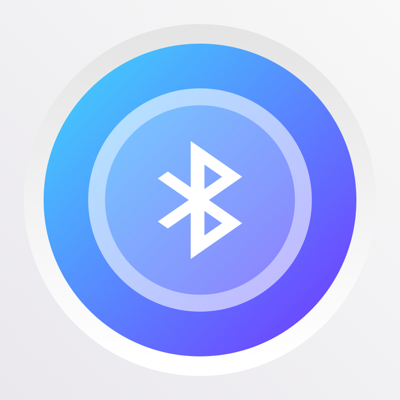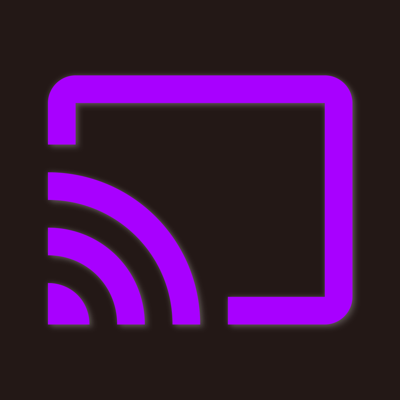Ratings & Reviews performance provides an overview of what users think of your app. Here are the key metrics to help you identify how your app is rated by users and how successful is your review management strategy.
* Wirelessly mirror any app – or anything else – on your iPhone/iPad screen to your Xbox via your home network! * Designed for Xbox One X, Xbox One S, and Xbox One (Original)! * No wires, no additional hardware, and no hassles! Simple and easy! Air Mirror App can wirelessly mirror your iPhone/iPad screen to your Xbox via your network. Just follow the user's guide below to complete the setup and your iPhone/iPad screen will appear instantly on your Xbox! USER'S GUIDE: First, please install the "Media Player" app and the "Movies & TV" app from the Xbox Store: 1. To launch the Xbox Store on your Xbox, please go to My Games & Apps > Apps > Find more in the Xbox Store. Search for “Media Player” and then install the Media Player app. 2. Search for “Movies & TV” and install the Movies & TV app, then run the app. Second, please add "Screen Recording" function to the "Control Center" on your iPhone/iPad: 1. Open "Settings" on your iPhone/iPad, then tap "Control Center". 2. Please turn on "Access Within Apps", then tap "Customize Controls". 3. Scroll down and look for "Screen Recording" from the "MORE CONTROLS" list. Then tap the green '+' button to add the "Screen Recording" control to the "INCLUDE" list. Now, Let's Start: 1. Make sure your iPhone/iPad and your Xbox are connected to the same WiFi network. 2. On iPhone X or later or iPad with iOS 12 or later, swipe down from the upper-right corner of the screen to open "Control Center". On other iPhones and iPads, swipe up from the bottom edge of any screen to open "Control Center". 3. Long Press / Force Press / 3D Touch the "Screen Recording" control (NOT "Screen Mirroring") to open the app list. 4. Scroll up/down to look for the app "Air Mirror for Game Console" on the list, then select it and tap "Start Broadcast". 5. Open the app, and tap the "Connect" button in the top right corner. It will scan your network. Once your Xbox is found, please select it from the list to start mirroring! How to Stop: 1. Open the "Control Center" on your iPhone/iPad, tap the flashing Red button once. KEY FEATURES: • Mirror anything and any app on your iPhone/iPad screen to your Xbox in high quality. ** • Cast photos from your iPhone or iPad to your Xbox. • Supports Xbox One X, Xbox One S, and Xbox One (Original). • Supports both portrait and landscape orientations for screen mirroring. ** Requires In-App Purchase. KNOWN PROBLEMS: • You will experience a latency (delay) on your TV screen during mirroring; it is impossible to achieve zero-second latency. • The audio would stop if you mirror Safari on your iPhone/iPad. HELP: • Please follow the steps shown above carefully. If you set it up correctly, everything should work fine. • To improve the quality and stability of your viewing experience, a high-speed WiFi connection is recommended. • For other problems, please contact our technical support directly. NOTE: "Xbox", "Xbox One", "Xbox One S" and "Xbox One X" are registered trademarks of Microsoft Corporation. This application is developed, owned and maintained by a third party that has no affiliation with or endorsement from Microsoft Corporation.