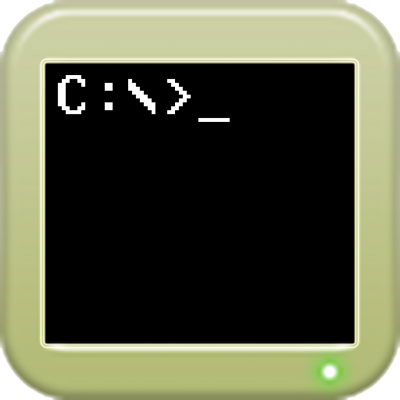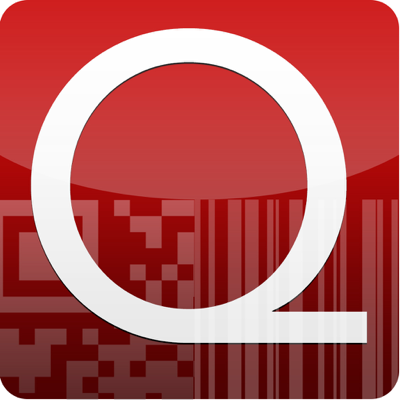Ratings & Reviews performance provides an overview of what users think of your app. Here are the key metrics to help you identify how your app is rated by users and how successful is your review management strategy.
User reviews affect conversion to installs and app rating. Featured and helpful reviews are the first to be noticed by users and in case of no response can affect download rate.
▶ Blurring the lines between iPhone and AppleTV ◀ ▸ Live streaming from iPhone camera to AppleTV with real time effects Streaming from the camera of your iPhone or iPad directly to Apple TV, Air Camera + now comes with stunning effects and different streaming and playback modes. The actual version is rebuilt from scratch, introducing real time effects for both playback and recording. Not only the still popular bloom effects is available, 3D effects made a big step forwards with the choice between the nostalgic Cyan/Purple effect but also a side by side version, ready to use with a card box. Of course rotation works just fine, Air Camera + provides support for both landscape and portrait mode. A streaming app would not be complete without being able to choose the format of the stream, that's why HD, VGA and normal is available for streaming as well as for recording. Here's what Air Camera is capable of: • Stream and record camera images in real time to AppleTV • Add effects in real time to the stream and the recording (Bloom, Sepia, Grey, Cartoon, 3D) • Convert stream and recording to 3D • Use either the front or the back camera of your device • Stream sound in real time to AppleTV To be clear, we don't talk about sending a recording to AppleTV, we talk about a live stream. That includes all effects. They do not need to be previously edited into the stream, you can do that while you are streaming from your camera. And the effects will not be lost if you decide to record the stream! NOTE: Air Camera works best if both AppleTV and iOS are updated to the newest version! There are some things to keep in mind when streaming sound from a microphone, consider the steps below to make your work more enjoyable: • Reduce Gain/Volume in case of feedback • Experiment with different positions of the iOS device to have additional gain before feedback available • Use an external microphone to plug in your iOS device • Adjust speaker position Do not hesitate to drop a line to tell us how you like our app, and also if you don't like it. Tell us what you are missing and we will take a look at it.